New Globalping feature: Running ping with TCP or ICMP
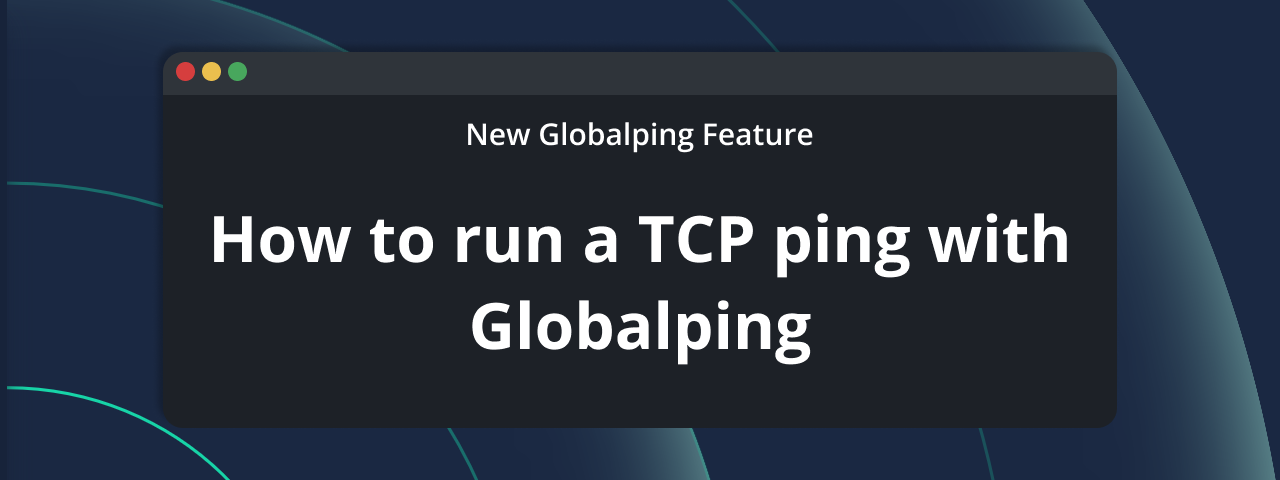
If you often use the ping command, you know that it has some limitations. Because it uses the Internet Control Message Protocol (ICMP), it might not work well in all network situations.
That's why we're excited to introduce a new Globalping feature: the ability to run ping with either TCP or ICMP. This update helps you overcome the problems that can occur with ICMP, making the ping command much more helpful.
In this blog post, we'll explore the advantages of TCP ping and show you how to leverage this new feature with both the Globalping CLI and our website tool.
When and why is TCP ping useful?
Ping is a quick and helpful tool to verify whether a host is reachable. It uses the Internet Control Message Protocol (ICMP) to send small data packets to a target, waits for a response, measures the time it takes, and counts any packet loss.
In your everyday networking tasks, you probably run into one or another situation where ping doesn't work as expected. This is often because ICMP traffic may be blocked by firewalls, Internet Service Providers (ISPs), or the host itself, leading to failed pings and misleading false negatives.
Another limitation of ping is that it can only operate on the network layer. This means it can't tell you if specific services, such as your database or mail server, are actively listening on their respective ports. You may receive a successful ICMP ping result even though your website or app can't connect to these services.
This is where TCP ping comes in to save your day, allowing you to bypass ICMP blocks and check the reachability of specific services.
Here are some practical scenarios where TCP is useful:
- Check web app availability: When your website is down, and a standard ICMP ping shows no issues, it might be because a firewall is blocking HTTP (port 80) or HTTPS (port 443) traffic. Using TCP ping, you can target these ports to confirm whether your web server is truly reachable and responsive to web requests.
- Test firewall rules: If you've just updated your firewall rules or are troubleshooting connectivity issues, a TCP ping allows you to actively test if specific TCP ports are open or closed as intended. This helps you quickly confirm that your security measures are working as expected and not blocking legitimate traffic or leaving ports exposed.
- Verify service reachability: Successful ICMP pings only confirm host reachability; they don't verify that other critical services, such as your database or mail server, are truly reachable at the application level. By using TCP ping, you can test these services on their respective ports, checking their status and identifying connectivity issues.
How to run Globalping TCP ping
Now, let's explore how you can actually run a TCP ping with Globalping. For this, we'll show you how to use the CLI and our website tool. If you're using another official Globalping integration, such as our Slack or Discord app, you can follow the CLI instructions as they work similarly.
Run TCP ping with the Globalping website tool
Running a TCP ping on our user-friendly website tool is straightforward. Just follow these steps:
1. Go to https://globalping.io, where you find the tool at the top of the page
2. Fill out the form with your test details:
- Test type: Select ping
- Target(s): Enter the IP address or domain you wish to check
- Location: Provide a location from where you want to run the test
- Limit: Specify how many tests to run
3. Click the gear icon to reach the advanced settings:
- Protocol: Set this to TCP
- Port: Update the port number if needed, or leave it as the default (80).
3. Once you're ready, click "Run test"
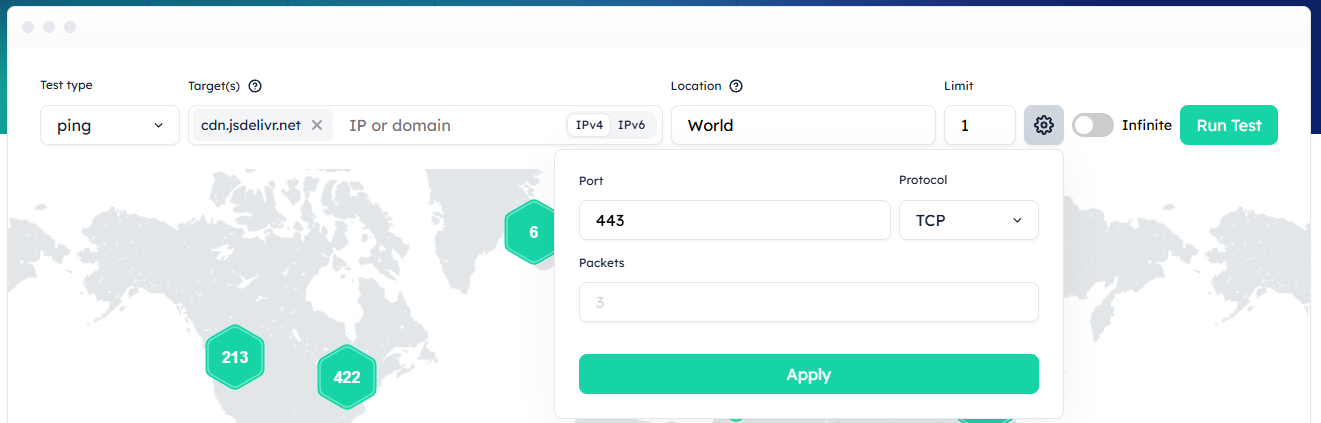
The result should look something like this:
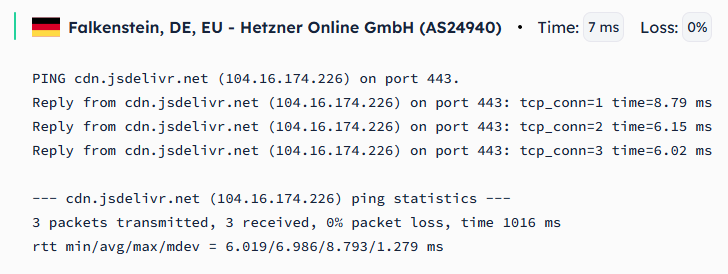
Run TCP ping with the Globalping CLI tool
To run a TCP ping, you need to make use of these new options:
protocol: Define which protocol you want to use. Available values areICMPandTCP. If this option is not provided,ICMPis used by default.port: Define the port to use when theprotocolis set toTCP. The port number must be between values0and65535, with80being the default value.
globalping ping --help in your terminal to view all available options and how to use them.Let's run a simple example where we want to ping a target using TCP on port 80:
globalping ping globalping.io --from Berlin --protocol TCP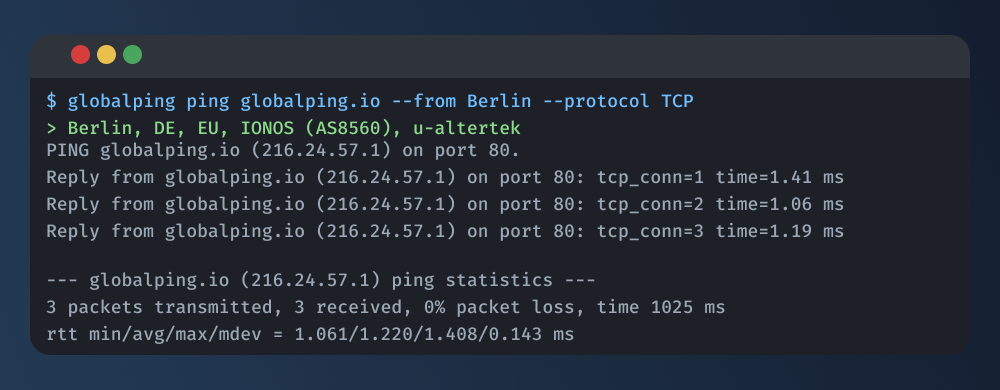
To run the same command but on port 443, simply add the --port option:
globalping ping globalping.io --from Berlin --protocol TCP --port 443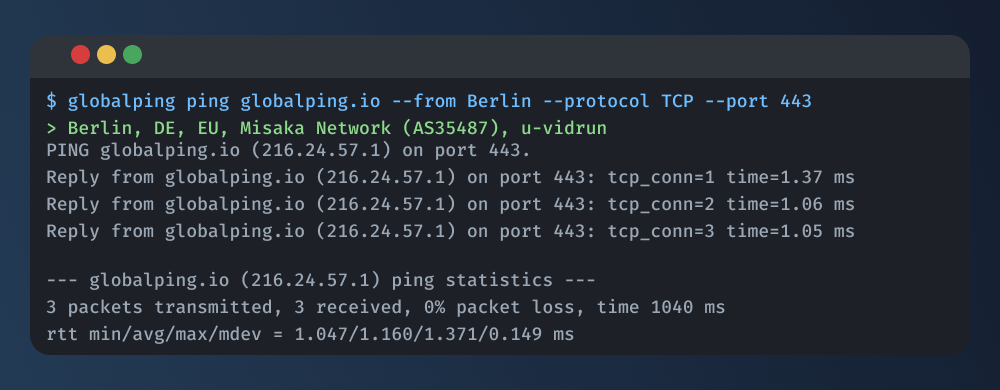
And that's all you need to know to run TCP pings with Globalping!
Conclusion
Ping is one of the simplest and most effective network tools for checking reachability. By adding TCP ping to Globalping, we hope to make ping even more useful and versatile for you. Now, you're no longer limited by ICMP blocks from firewalls or to testing at the network layer alone. Instead, you can use TCP ping to verify if specific services on particular ports are open and responsive.
Feel free to try out the new TCP ping feature on our By adding for free!