New Globalping feature: Eyeball and data center network tags
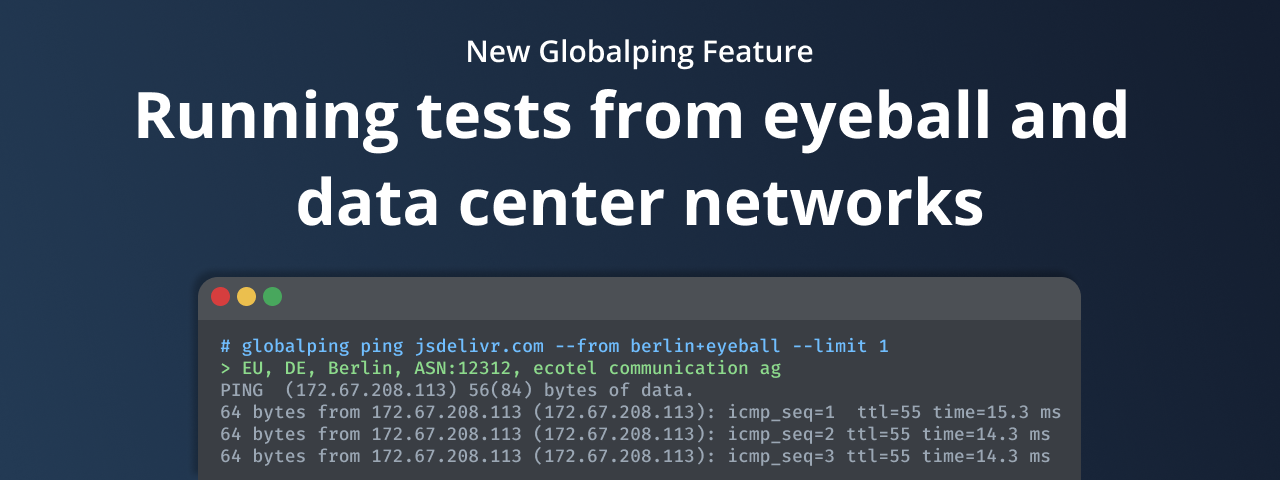
Today, we're happy to announce the release of a new Globalping feature that has been highly requested by our community: the ability to run network measurement commands from probes within eyeball or data center networks! You can combine these new tags with any existing Globalping feature and use them in any of our integrations, such as the CLI tool or Slack app.
In this blog post, we'll introduce you to these new tags and explore different ways you can use them.
Background: Understanding eyeball and data center network tags
We've assigned new system tags to each probe in the Globalping network that identify it as part of an eyeball network (your regular ISP) or data center network so you can run your test commands from one or the other. Let's talk more about these networks and the assigned tags:
Eyeball networks
Eyeball network probes are typically hosted in real-world environments like peoples’ homes and offices. Many of our users asked for a way to assess network performance from the perspective of everyday internet users and their regular IPSs, and that's exactly what the eyeball tag enables you to do.
For example, imagine you're a streaming platform looking to enhance streaming quality for your users or a Content Delivery Network (CDN) provider aiming to reduce latency and optimize content delivery, especially from ISPs. The eyeball tag is what helps in both cases.
Data center networks
In addition to the eyeball tag, we've introduced the data center tag for probes within data centers. These probes are especially useful if you want to learn more about a cloud provider's performance, routing, and data center-to-data center communications.
For example, using the data center tag can help you determine which hosting company is the best origin for your CDN or identify the optimal AWS region. It can also be useful when you want to optimize the overall performance of your network without a specific bias towards regular ISPs.
In action: Using our new eyeball and data center tags
Naturally, you can use the new tags across any of our integrations, whether through the web-based tool, CLI tool, Slack app, or GitHub bot.
Note that we'll be using the CLI tool in our upcoming examples – but feel free to follow along with your favorite integration!
The two new tags at your disposal for writing measurement requests are:
eyeball
datacenter
These tags are combinable with all of Globalping's existing features, and they can be paired with location types in various ways, which we'll explore in a moment.
The important point to remember is to define the tag together with the location from which you want to run a measurement request.
The basic structure of a command looks like this:
globalping [command] [target] --from [location & tag combos] [options]
Let's check out some examples!
Combining with the `world` location
The world location is the default setting used by our API, but you can also specifically define it in your requests. This comes in handy when you want to run tests from random global locations while keeping a balanced probe count across continents.
So, for example, to request traceroute measurements from 10 probes around the globe, all of which are from eyeball network probes, run the following command:
globalping traceroute jsdelivr.com --from world+eyeball --limit 10
Since world is the default location used if you don’t specify a specific location, you can also simplify the above command and use the eyeball tag by itself:
globalping traceroute jsdelivr.com --from eyeball --limit 10
Combining with a specific location
Like the previous example, you can also set a specific location instead of letting the API select a random one.
Remember, valid locations include countries, continents, cities, US states, regions (Western Europe), ASNs, ISP names, and cloud region names (us-east-2).
For example, let's say you want to run a ping test from Berlin and limit the probe selection to eyeball network probes; use the following command:
globalping ping jsdelivr.com --from Berlin+eyeball --limit 1
Here's what the result could look like:
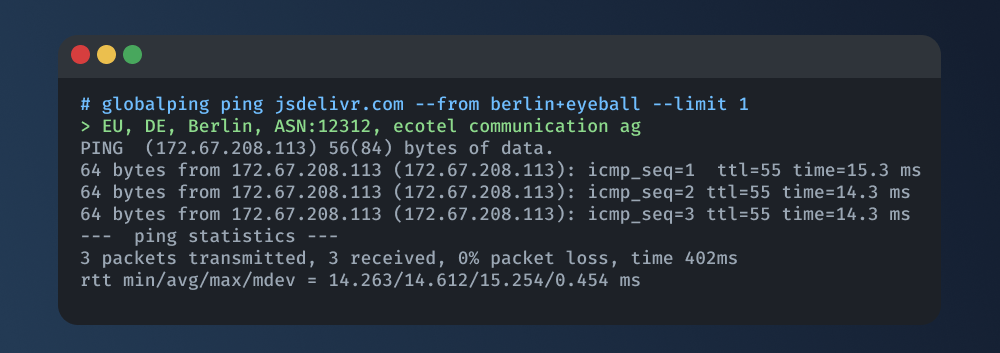
Stacking filters
In the examples above, we've already utilized the "+" sign to combine a location and tag. You can also use the "+" sign to stack various locations and tags to create filters to refine your queries.
For example, to run two ping tests from eyeball network probes in North America within the ASN137409, run:
globalping ping jsdelivr.com --from "North America+eyeball+as137409" --limit 2
The result looks something like this:
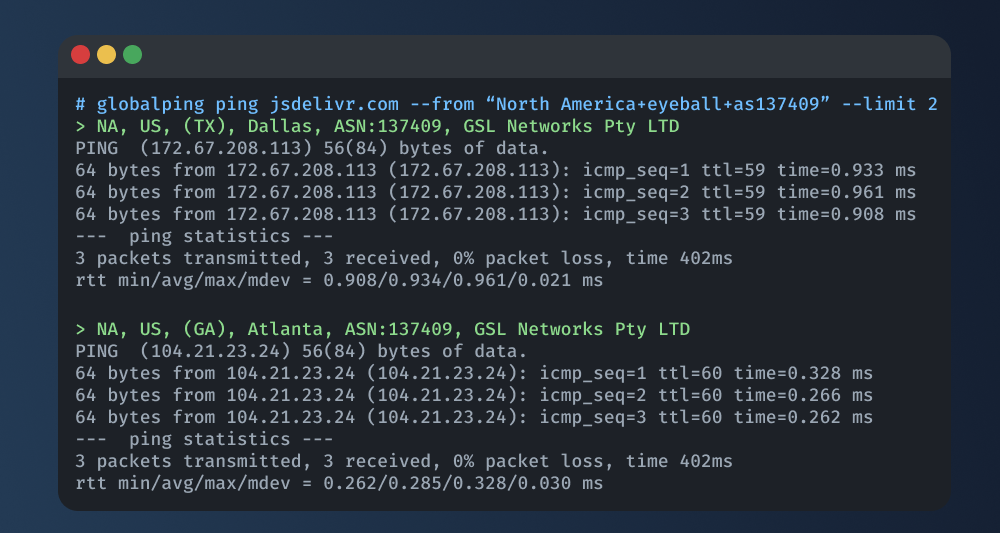
Stacking filters and combining locations
You may have already executed a measurement request from multiple locations by listing them with a comma like this:
globalping ping jsdelivr --from "Berlin,USA,South Africa" --limit 3
This command results in three ping tests: one from Berlin, one from the USA, and another from South Africa.
Combining locations and defining filters using the "+" sign enables you to create even more fine-tuned requests. For example, to perform ping tests from an eyeball network probe in Berlin and a data center network in New York, use the following command:
globalping ping jsdelivr.com --from "Berlin+eyeball,New York+datacenter" --limit 2
The result looks something like this:
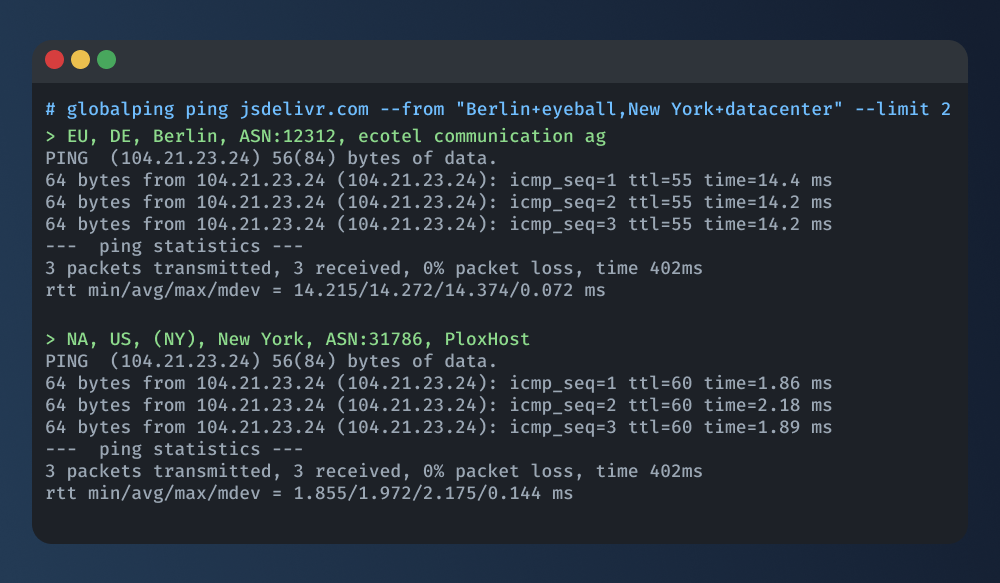
Conclusion
Our new system tags allow you to run measurement commands from data center and eyeball networks, opening up valuable perspectives for network analysis. Whether you want to improve your users' experience or delve into infrastructure details, these tags can help you get the needed insights.
Visit us on GitHub to learn more about Globalping features and best practices, and leave us your feedback so we can make Globalping a better platform for everyone!
Happy testing!