Network troubleshooting in Discord made easy with Globalping
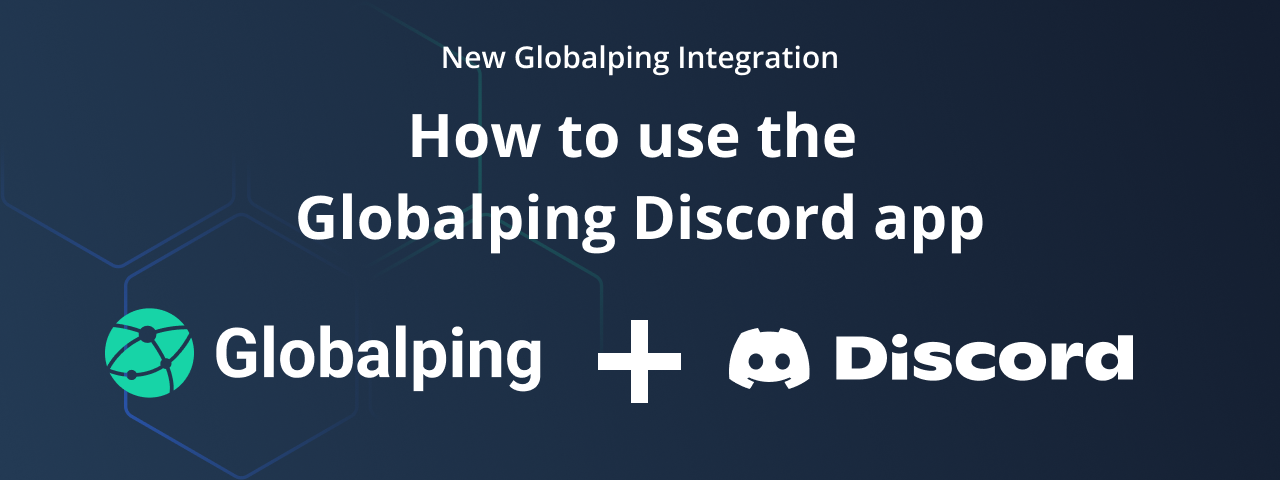
If you're a Discord user looking for an app that allows you and other members of your server to collaborate on network issues, we have great news: the Globalping app for Discord.
With this app, you can bring the capabilities of our global network measurement platform directly into your Discord server. In this post, we'll explore what the Globalping Discord app is and how you can use it to run network commands and troubleshoot issues with your members.
Exploring the Globalping Discord app
At Globalping, we aim to make network measurements accessible to everyone, regardless of their technical skills. We also want to simplify the use of our platform with your favorite tools. That's why we've developed quite a number of tools and integrations over time, including a CLI, a Slack app, and a GitHub bot.
We also understand how frustrating and time-consuming it can be to switch between apps while troubleshooting network issues, especially when you collaborate with others who may not be in the exact location as you.
As Discord has grown in popularity as a space for various communities, it became a no-brainer to develop a Globalping Discord app. This integration lets you and your server members troubleshoot network problems right where you communicate.
What's great about the Globalping Discord app:
- All in one place: No more switching between tools. With our Discord app, you can run network tests and view and discuss the results directly within your Discord text channels.
- Simplified collaboration: Whether you're trying to pinpoint latency issues with your online-gaming teammates or responding to a user-reported incident as a DevOps team, you can quickly share test results, discuss findings, and work together to find solutions.
- Global perspective: Globalping allows you to run tests like ping, traceroute, dig, mtr, and curl from any location in the world. So, for example, when a member reports connectivity issues from a location you usually don't have access to, you can use Globalping to troubleshoot the problem directly from their area.
Using the Globalping Discord app
Let's take a look at some practical steps to help you get started with the app and make the most of its features.
How to install
- Click this installation link or use the Discord button on our website.
- You'll be prompted to select the Discord server where you want to install the Globalping app and grant it the necessary permissions. Note that you must have the "Manage Server" permission on the server to which you want to add the app.
- After installation, you should see Globalping listed as an app in your server's member list on Discord.
Now you're ready to start using Globalping!
Basic usage
If you're familiar with Discord and its apps and bots, using the Globalping app should be straightforward. Simply type /globalping in any channel where the app is active, and you'll see a list of available commands. For example, to run a ping test, you would write globalping ping target globalping.io.
The app will then process your measurement request and display the results directly in the channel or private message where the test was triggered. We'll look at this in more detail in a moment.
Increasing your test limits
By default, the Globalping Discord app comes with a generous free test limit that is shared among all members of your server. If your community requires more tests, you can increase the limits by linking your Discord account with your Globalping Dashboard account.
To do this, run this command in Discord:
/globalping auth login
This will prompt you to connect to the Globalping Dashboard. If you haven't already done so, you need to create a free account first.
Once authorized, your increased limits will be applied to your Discord server, and you can also use any credits you have for additional tests.
/globalping limits to check your total limit, remaining test limit, and available credits.
Creating your first test
Let's walk through the steps to create a simple test using the Globalping Discord app:
- Initiate a ping test by typing /globalping ping in the chat.
- Discord will prompt you to enter the target. This can be a geographical location, ASN, ISP, or many other options. Check out the location best practices to see what values you can provide.
- After entering the target, hit the Tab key to view a list of all available options for that specific test. You can use the Tab key or click to select an option, then enter its value. Repeat until you have your desired command.
- To run the test, press Enter. The app will run the specified test and display the results directly in your chat.
For example, here we run a ping test from Germany:

And here's the result:
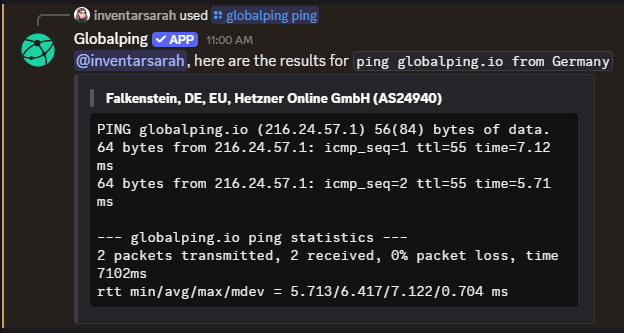
Quick examples and tips
Let’s look at some more examples and tips to help you start your network investigations:
Test-specific options
You can use unique options for each test type. For example, for a traceroute, you can specify the protocol, while for a ping test, you can define the number of packets to send. Always make sure to check the list of available options so you don’t miss anything.
/globalping traceroute target globalping.io protocol ICMP

The result:
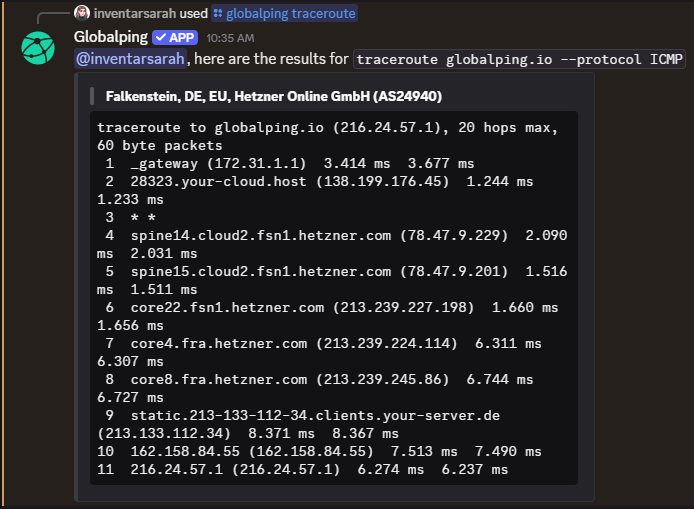
Location filtering
To define more precise locations to run your tests from, use the + operator to combine location data. For example, to run a test from the Comcast network in California, use the following command:
/globalping dsn target globalping.io from California+Comcast

The result:
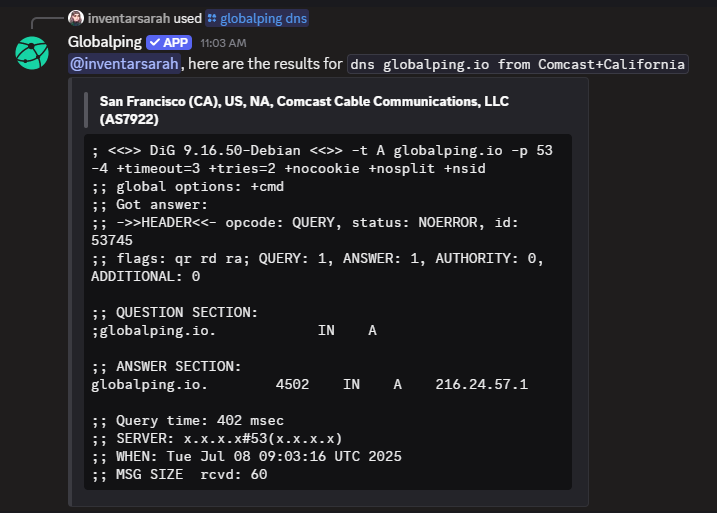
Share results with non-Discord users
You can share your test results with non-Discord users by enabling the share option and setting it to true. When you do this, Globalping will generate a URL that leads to our web tool at globalping.io, where you can view the results for a limited time. This is handy if you want to share the results with anybody outside your Discord server.
/globalping mtr target globalping.io from Germany share true

The result:
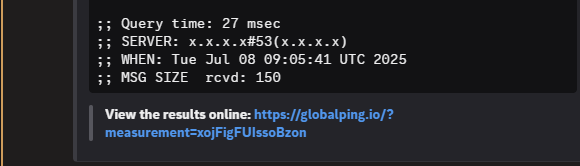
Conclusion
The Globalping Discord app is a convenient tool for collaborative network troubleshooting and insight. With it, we aim to make it easier for everyone, whether you’re an IT professional or a casual user, to understand and diagnose network issues directly in Discord.
If you think your Discord members would love the tool, we invite you to give it a try. Install the app on your Discord server for free and get started right away!