New Globalping feature: Infinitely ping a target using multiple probes
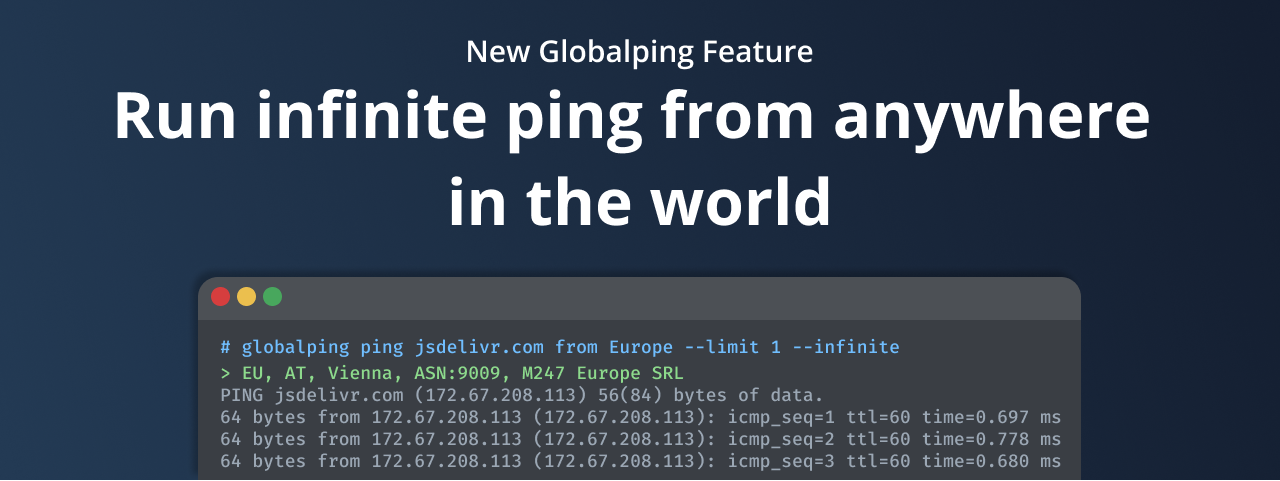
We hope to freshen your summer with a new Globalping feature: infinitely pinging a target from multiple locations worldwide.
If you're a Linux or Mac user, you may already be familiar with continuous ping, which is the default behavior for ping on those systems. This is similar to what we now offer with Globalping – we just call it infinite ping instead of continuous ping. Previously, executing the Globalping ping command resulted in a single measurement. Now, the command can optionally run infinitely until you stop it, giving you a constant stream of data.
Let's take a deeper look at the new infinite ping feature, find out how you can use it, and discover some use cases that benefit from it.
How to run infinite ping with Globalping
You can already use the new infinite ping feature in our web and CLI tools.
However, the Slack app and the GitHub bot do not currently support this feature due to the limitations of these platforms.
Here's how the new feature works in a nutshell: the Globalping API runs the command as usual. Using our probe reuse feature, it executes the same command on the same probe(s) and then stitches the results together for you to view. You can run an infinite ping on a maximum of 5 probes at once.
Note: Running ping infinitely with Globalping is a best-effort action. For example, if you run it on multiple probes and some are no longer online, they will not return any data and will be marked as “offline”. Additionally, the test will stop once you reach your test limit.
Now, let's explore the new Globalping feature with some practical examples!
Running infinite ping with the web tool
If you're new to Globalping or don't have access to your terminal, our web tool is ideal. We designed it to provide a great user experience, and you only need an internet connection and a browser to use it! To run an infinite ping on one or more probes using the Globalping web tool, follow these steps:
- Go to our website and find the web tool at the top.
- Fill out the form to create any ping test you like.
- Pick a number between one and five for the "Limit".
- Turn on the "Infinite" switch.
- Click "Run Test".
- Check out the real-time infinite ping data below the map.
- Use the "Display settings" to switch between the actual ping results and the summary mode.

The summary mode gives you an overview of the most important data:
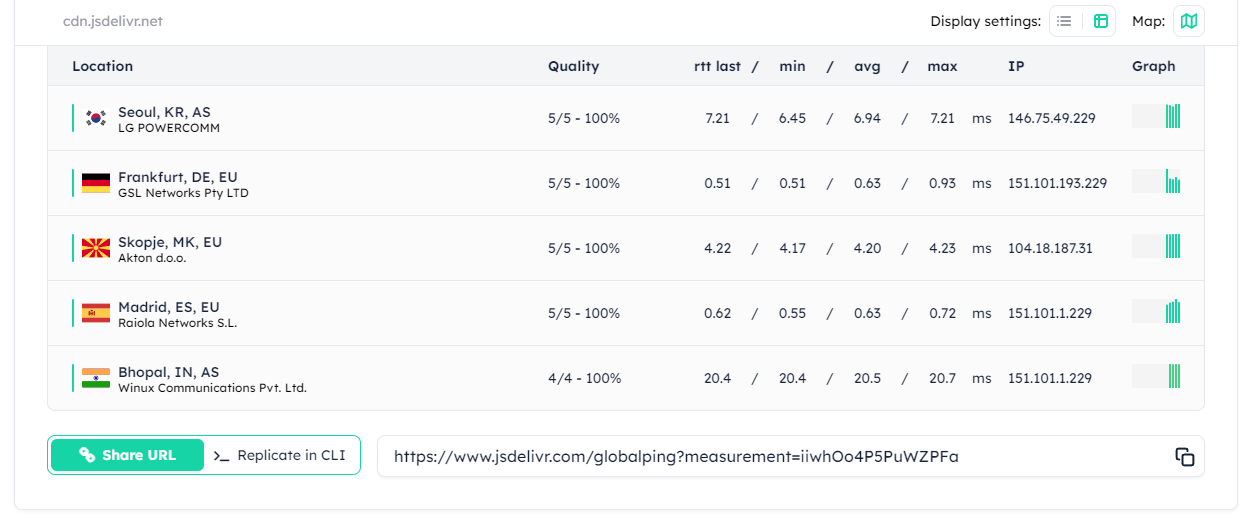
The standard display mode presents the actual result of each ping, similar to your terminal output:
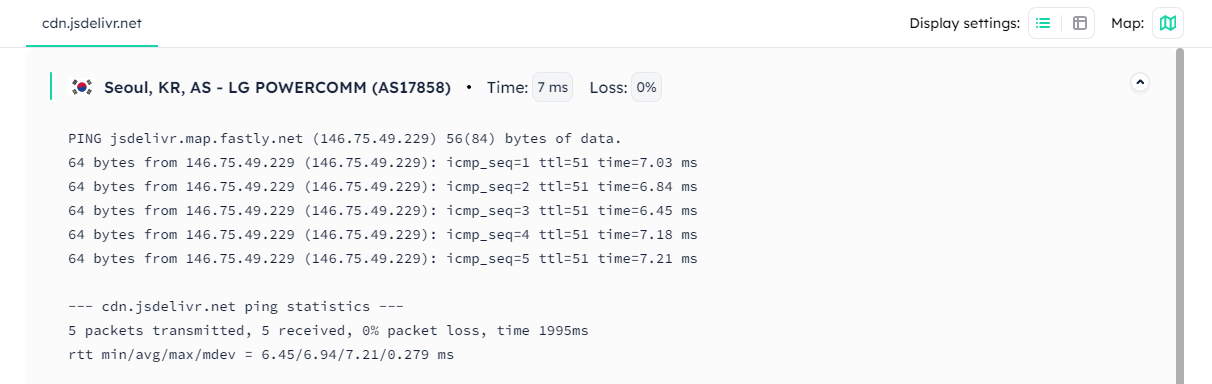
Hint: To stop the infinite ping, click "Stop Test" (which was the "Run Test" button before).
Running infinite ping with the Globalping CLI tool
When using the CLI tool to run ping infinitely, the view of the results will vary depending on the number of probes you specify.
If you define one probe, the results will pour in, just like when using ping in your terminal. If you set more than one probe, the CLI tool will show the results in summary mode, which offers a condensed view of the results for an overview of the network's performance. (This is similar to the different display options we saw in the web tool earlier!)
As mentioned before, running infinite ping is optional. To use the new feature, add the --infinite flag to your ping command and make sure that you do not define more than five probes with the --limit option.
Example 1: Running infinite ping on one probe
In this example, we're setting the limit option to 1 to run an infinite ping on a single probe. Additionally, we want the API to pick a probe from within an eyeball network in Europe:
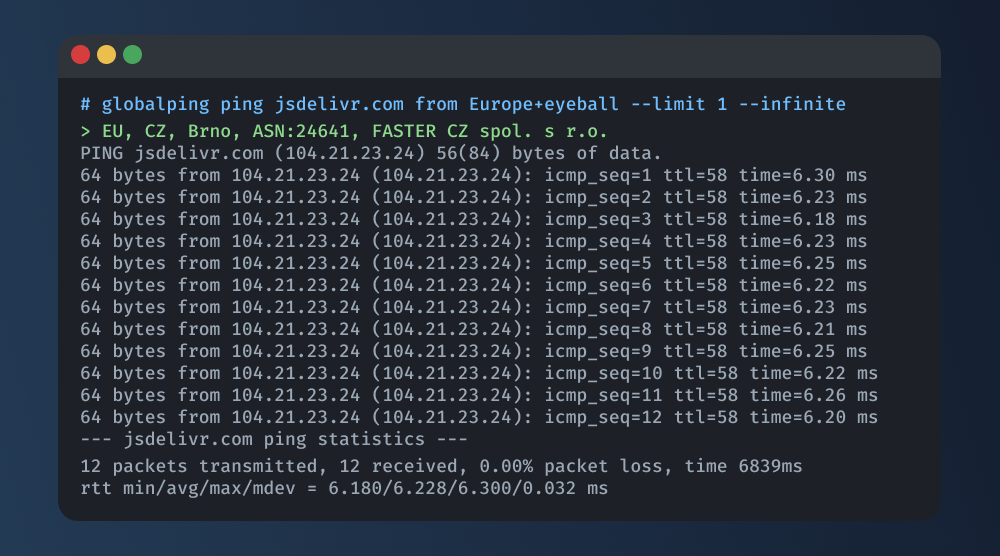
After running the command, the Globalping CLI tool updates your terminal in real time and displays the data line by line for each ping sent. To stop the ping, press CTRL+C on your keyboard. The CLI tool then displays the finalized ping statistics.
Note: Have you already used our eyeball and datacenter tags to specify the probe's network type? Check out our feature announcement on our blog for more details on using these tags effectively.
Example 2: Running infinite ping on multiple probes
In this example, we're running an infinite ping with four probes by adding --limit 4 to our command. We're also specifying the desired location of the probes, which can be within the AWS network in Montreal or in data centers in the US.
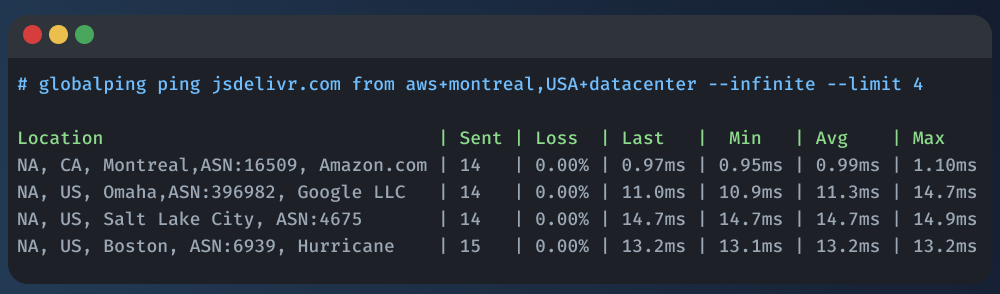
As you can see, the CLI tool now displays the ping results in summary mode because we’re using multiple probes. Each line in the results represents the ping results received from each probe executing the ping command. While the command runs, the CLI tool updates the data for sent and lost packets, the Round Trip Time (RTT) for the last ping, and the minimum, maximum, and average RTT. To stop the ping, press CTRL+C on your keyboard.
Use cases: When and why infinite ping is useful
Many Linux and macOS users are already familiar with infinite ping, which has long been important for network diagnostics. With Globalping’s infinite ping, you can enjoy the same benefits as running the command directly on these systems. Plus, you have the added benefit of running the command from virtually anywhere in the world!
Before we wrap this up, we'd like to share some use-case examples to give you some ideas on how to use our new infinite ping feature:
Performance monitoring
Infinite ping is great for keeping an eye on your network's performance. By constantly sending ping requests from different locations, you can get real-time updates on how your network is doing. This lets you quickly spot and deal with issues like slow responses or lost packets, helping you make sure your network stays efficient and dependable.
Detecting sporadic issues
Dealing with occasional connectivity problems can be challenging because they only happen sometimes. Running infinite ping on multiple probes at once can help identify these sporadic issues. For example, if the connection is occasionally slow or drops, infinite ping can help identify these patterns.
Spotting patterns and root causes
Globalping's infinite ping allows you to monitor long-term trends and repeating patterns in your network's behavior. This lets you collect data over time, making it easier for you to identify the causes of ongoing problems. Plus, by analyzing the patterns revealed by ping from different locations, you can potentially make more informed decisions when it comes to adjusting and enhancing your networks.
Measuring and analyzing latency
Latency plays an important role in network performance, especially for applications such as VoIP and online gaming that rely on real-time data transfer. You can use infinite ping to measure and analyze latency so you know how fast data packets are moving through your network. And if you're doing this from different locations, you can get an idea of how well your app or service is performing for users around the world!
Conclusion
Whether you have used infinite ping on Linux or macOS before or are trying it out for the first time, you will find that this feature offers great benefits for your networking needs. And by combining this new feature with Globalping's ability to run ping from various locations worldwide, you can gain valuable insights into your network's performance.
Head to our GitHub to learn more about Globalping features and best practices. We also invite you to share your feedback so we can enhance Globalping for everyone!
Happy testing!