Give your AI global network access with the Globalping MCP Server
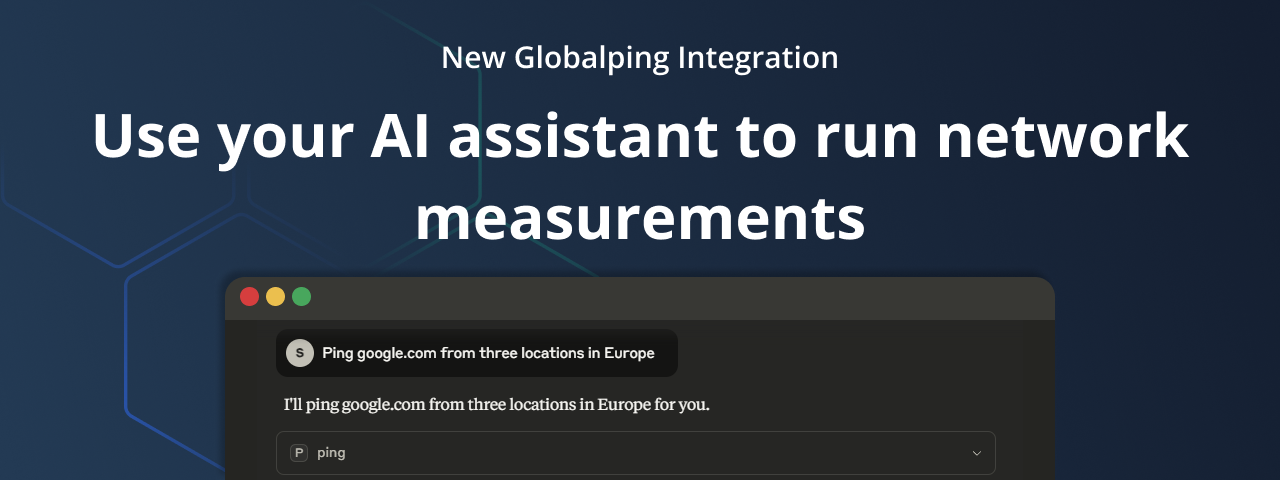
At Globalping, one of our goals is to enable anyone to easily create network measurements. From the start, we've been continuously developing new integrations and tools, like our CLI tool and user-friendly website tool, which we've designed to help different users get their network-related tasks done with ease.
That's why we're especially excited to announce the release of the Globalping Remote Model Context Protocol (MCP) Server. Connect it with your AI assistant and run network measurements using natural language!
Instead of "assembling" Globalping commands and executing them, you can simply ask your AI assistant questions like, "Is example.com reachable from New York?" or "Compare example.com response times from different locations," and receive instant insights into your network.
In this blog post, we'll take a closer look at the Globalping MCP Server, what you can do with it, and how to integrate and use it with AI assistants like Claude Desktop and Cursor.
What is the Globalping MCP Server?
Since you're reading this blog post, you're likely familiar with using AI assistants for writing or coding support. Now, you can do the same for network measurements by connecting your AI assistant to the Globalping MCP Server. This means you can ask your assistant to ping your website or measure the performance of your API, all in natural language.
This new integration is made possible by the Model Context Protocol (MCP). If you haven't heard of it, its creators describe it as being "a USB-C port for AI applications. Just as USB-C provides a standardized way to connect your devices to various peripherals and accessories, MCP provides a standardized way to connect AI models to different data sources and tools." (Source: https://modelcontextprotocol.io/introduction).
The Globalping MCP Server is a remote server, so you don't need to set it up locally – you only need to configure your AI tool to connect to it.
- Streamable HTTP transport:
https://mcp.globalping.dev/mcp - Legacy SSE transport:
https://mcp.globalping.dev/sse
Key features and benefits of connecting your AI with Globalping:
- Global network access: Leverage our global network, which consists of thousands of probes. This enables your AI to run network measurements from virtually any location, providing you with a global perspective on your network.
- AI-friendly design: We've designed the server so data can be easily parsed by any LLM, allowing you to run measurements as needed using natural language.
- Comprehensive measurements: Your AI can use all of Globalping's network measurement tools, including ping, traceroute, dns (dig), mtr, and http (curl). There are also some Globalping-specific commands available – see a complete list here on GitHub.
- Smart context handling: The server provides detailed descriptions for all measurement parameters so your AI can select the correct measurement types and options based on your natural language input.
- Comparative analysis: Your AI can run tests from multiple locations or to different targets and then compare network performance, for example. The AI can also summarize the results, providing you with the most important insights at a glance, which saves you the time and effort of figuring out these things yourself.
- OAuth support: Authenticate with your Globalping account and unlock higher rate limits to run more tests.
How to connect your AI assistant
To help you get started quickly, we'll walk you through setting up Globalping for two popular tools: the Claude Desktop App and Cursor.
Note: If you're using a different AI assistant, see if it is MCP-compatible and check out its documentation to learn how to connect to our MCP server!
Setup for Claude Desktop
Follow these steps to connect the Globalping MCP server to your Claude Desktop app:
- Start the Claude Desktop app, open the Claude menu (found in your computer's menu bar), and select "Settings..."
- Click on "Developer" and then select "Edit Config"
- This will create a configuration file (if it doesn't exist already):
- MacOS:
~/Library/Application Support/Claude/claude_desktop_config.json
- MacOS:
- This will create a configuration file (if it doesn't exist already):
- Windows:
%APPDATA%\Claude\claude_desktop_config.json - Open this config file in your IDE or text editor and add the following JSON:
{
"mcpServers": {
"globalping": {
"command": "npx",
"args": [
"mcp-remote",
"https://mcp.globalping.dev/sse"
]
}
}
}
- Save the file and fully close Claude Desktop (make sure to stop all processes so you can start it fresh)
- Reopen Claude Desktop, and it will trigger the Globalping authentication page to open in your browser. Follow the prompts to log in and authorize.
- In the main view, under the chat text field, click on the "search and tools" button. This will display a list of installed tools; you should see Globalping listed here:
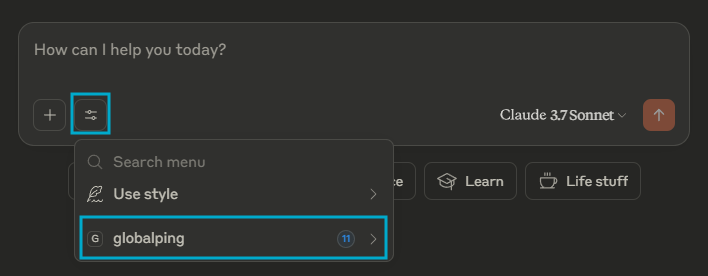
Run a simple measurement to verify that everything works as expected:
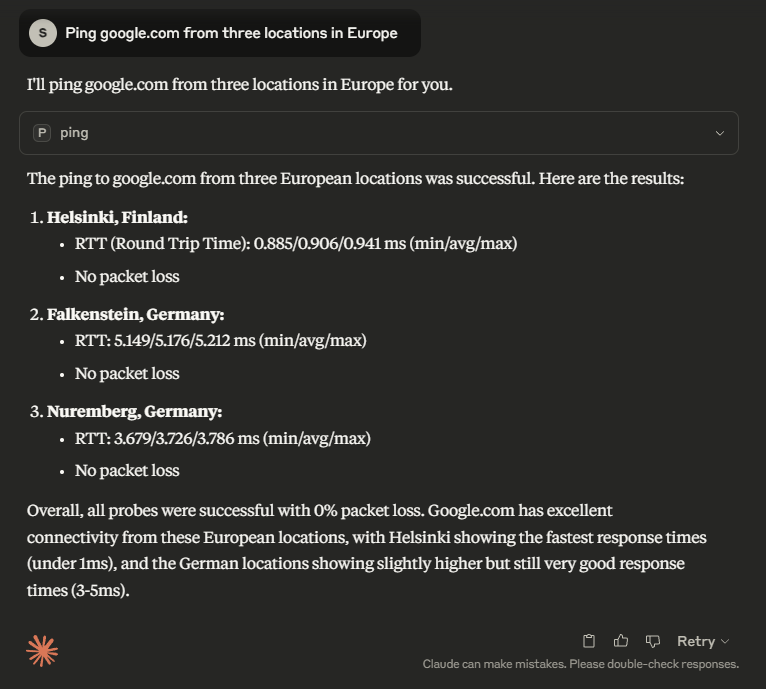
Setup for Claude Cursor
Follow these steps to connect the Globalping MCP server to your Cursor IDE:
- Open Cursor, go to its "Settings" and click "MCP" in the settings pane
- Click on "+ Add new global MCP server", which will open the mcp.json configuration file
- Add the Globalping MCP Server to this config file:
{
"mcpServers": {
"globalping": {
"url": "https://mcp.globalping.dev/mcp"
}
}
}
- Save the file and fully close Cursor
- Reopen Cursor, and it will trigger the Globalping authentication page to open in your browser. Follow the prompts to log in and authorize.
- Go back to "MCP" settings to verify that Globalping is listed here

Run a simple measurement to verify that everything works as expected:
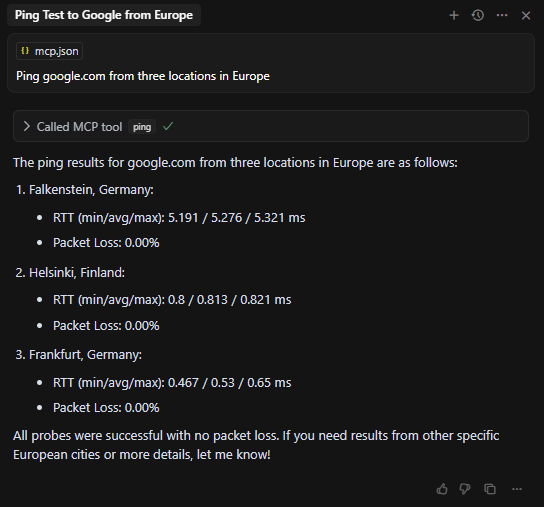
Create global network measurements using natural language
Now that we've connected to the Globalping MCP Server, it's time to see it in action! In the following examples, we'll use Claude Desktop, but naturally, you can recreate these queries with any MCP-compliant AI assistant.
Example 1: Measure a website's performance from specific regions.
Prompt:
Ping globalping.io from 3 locations in Europe and 3 in North America.
Response:
The AI assistant returns the ping result for each probe and concludes with a summary of noteworthy insights:
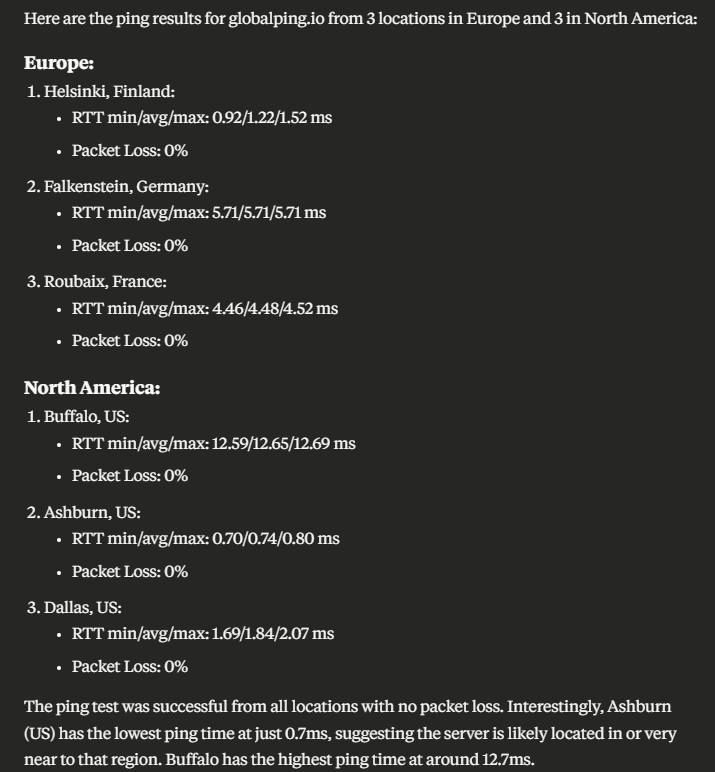
Example 2: Investigate connectivity issues to a service from different locations.
Prompt:
Run a traceroute to globalping.io from Germany and the US. Compare the network paths and highlight differences.
Response:
In the response, the AI points out the (obvious) geographical differences, but it also compares the number of hops and latency values:
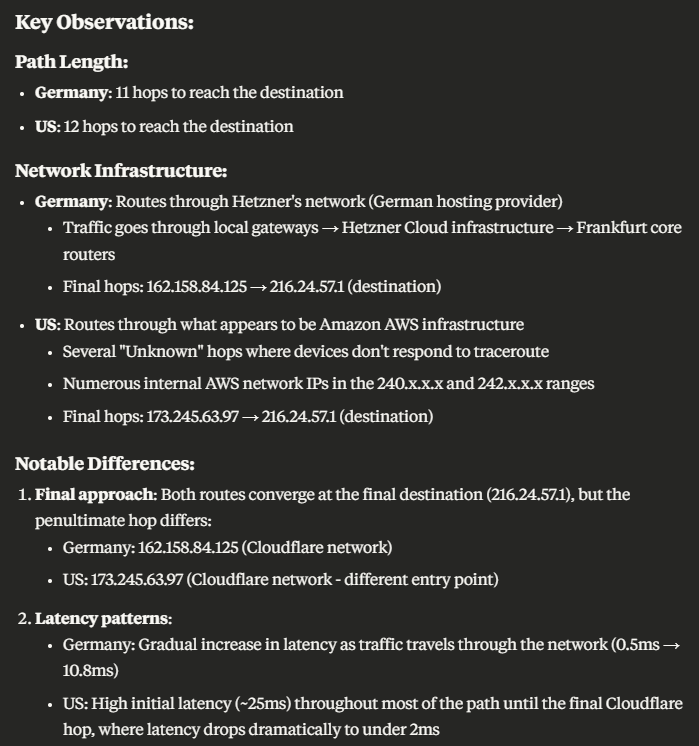
Example 3: Verify DNS resolution across different providers.
Prompt:
Check the DNS resolution of globalping.io using Google DNS and then compare it with Cloudflare DNS.
Response:
The AI presents the results in an easy-to-read table and then lists its key observations:
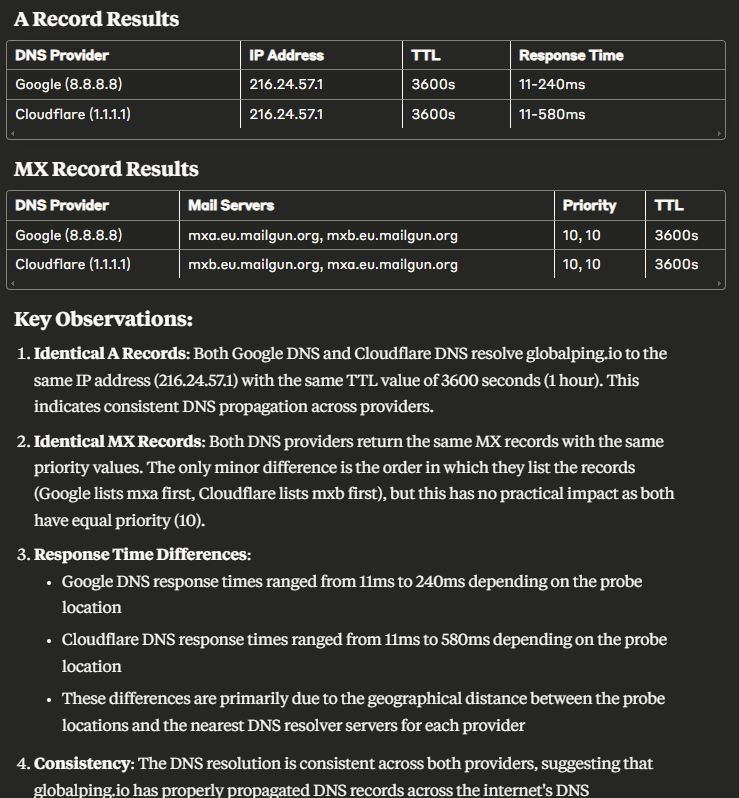
Example 4: Test website availability from specific cloud regions.
Prompt:
Is my website globalping.io reachable from AWS in North America? Check with http and ping.
Response:
The AI runs a ping and HTTP test from a probe located in the AWS network in North America. Here's part of the response:
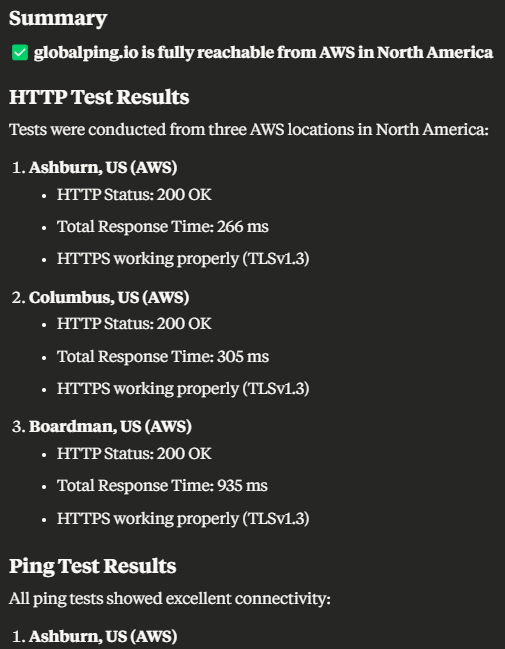
Example 5: Run tests without specifying a tool.
Prompt:
What's the average response time for globalping.io from different continents?
Response:
In most cases, the AI assistant is able to pick the most suitable network measurement tool even if you don't specify it. In this example, it runs HTTP tests from different locations and summarizes the results in a table:
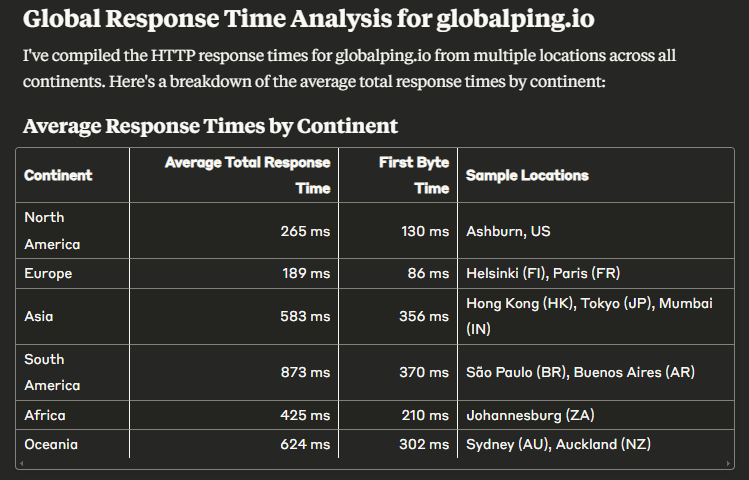
Conclusion
Connecting your AI assistant to the Globalping MCP Server can change how you approach your network-related tasks. This integration will be valuable to users of all skill levels by simplifying the process of running and understanding network measurements. With the help of AI, you no longer need to look through measurement results to pick out the highlights manually; instead, you receive summaries and insights in an instant.
We're excited for you to experience running network measurements with your AI tool!
We welcome your feedback and feature requests on GitHub as we keep improving the Globalping MCP Server.